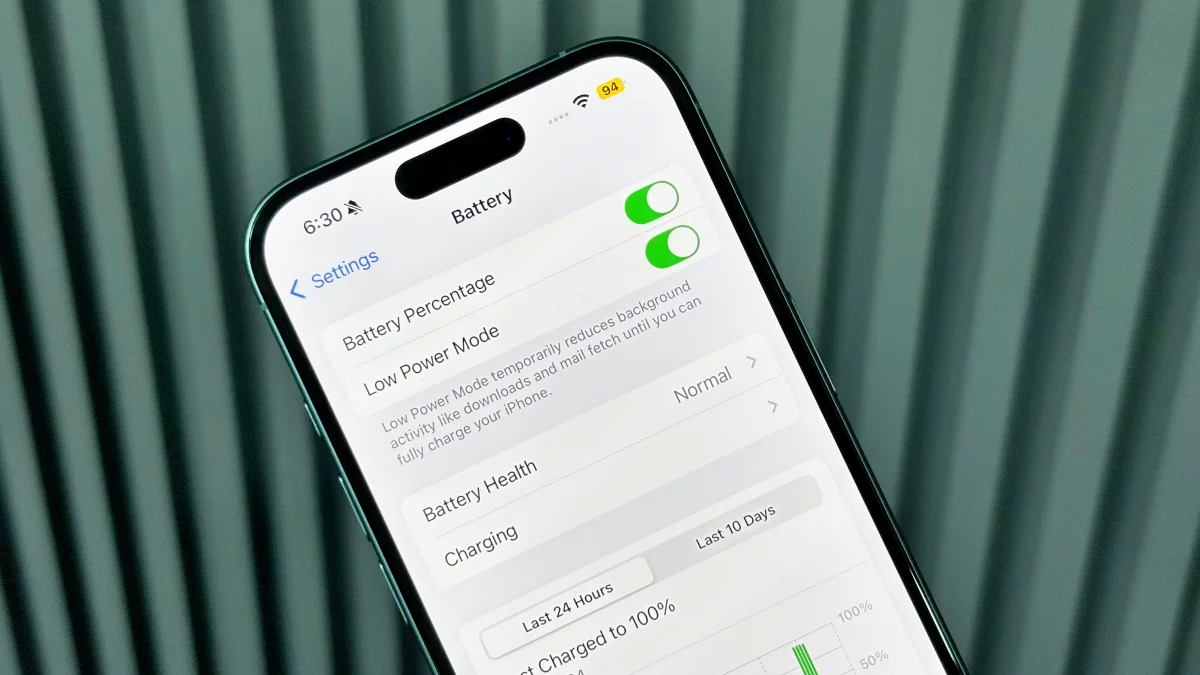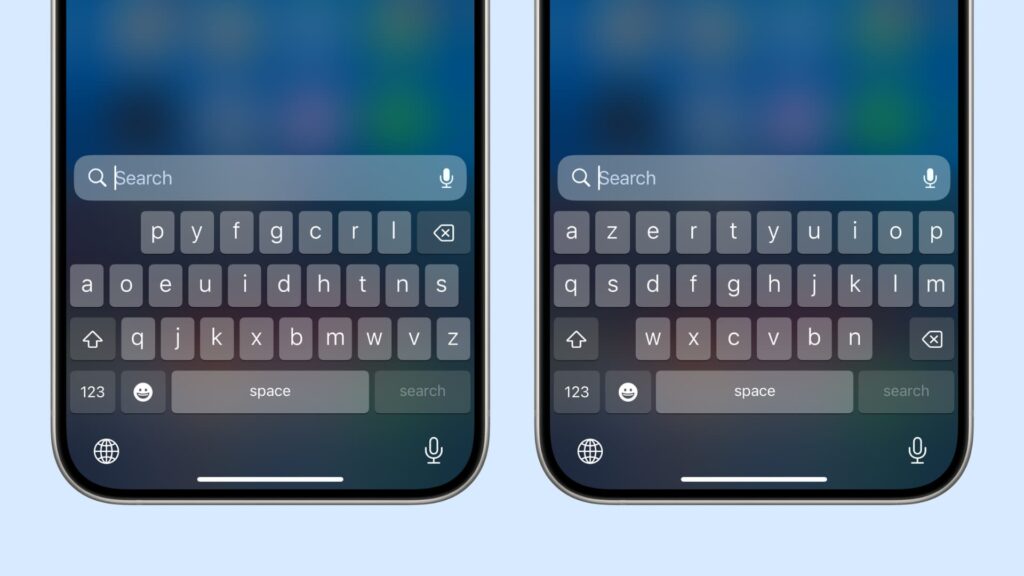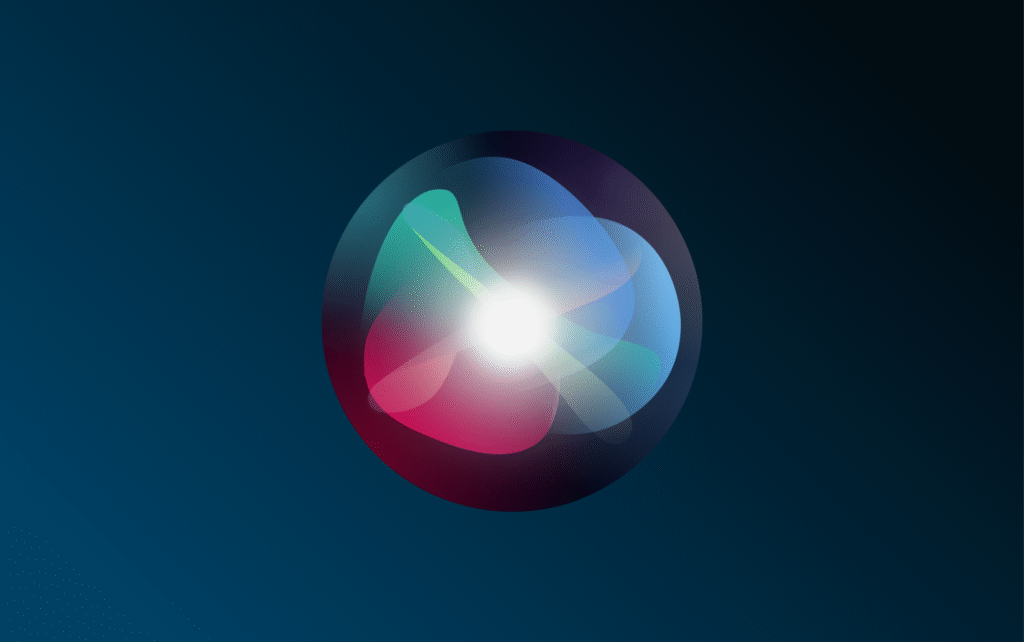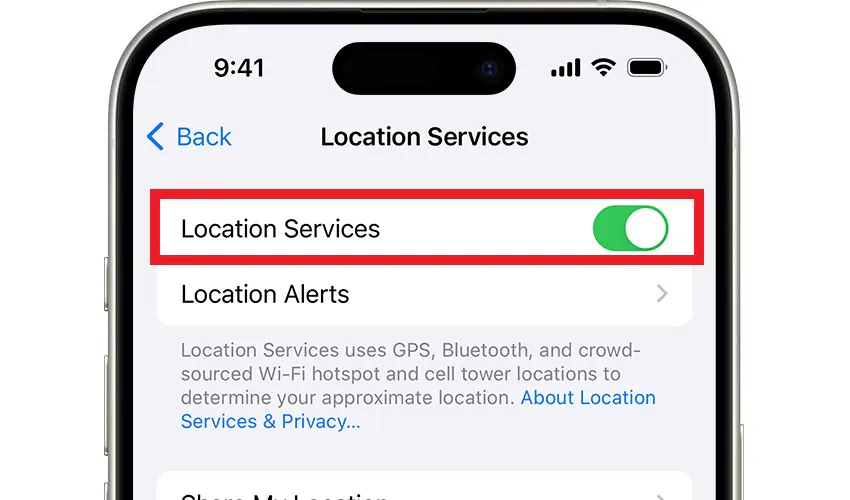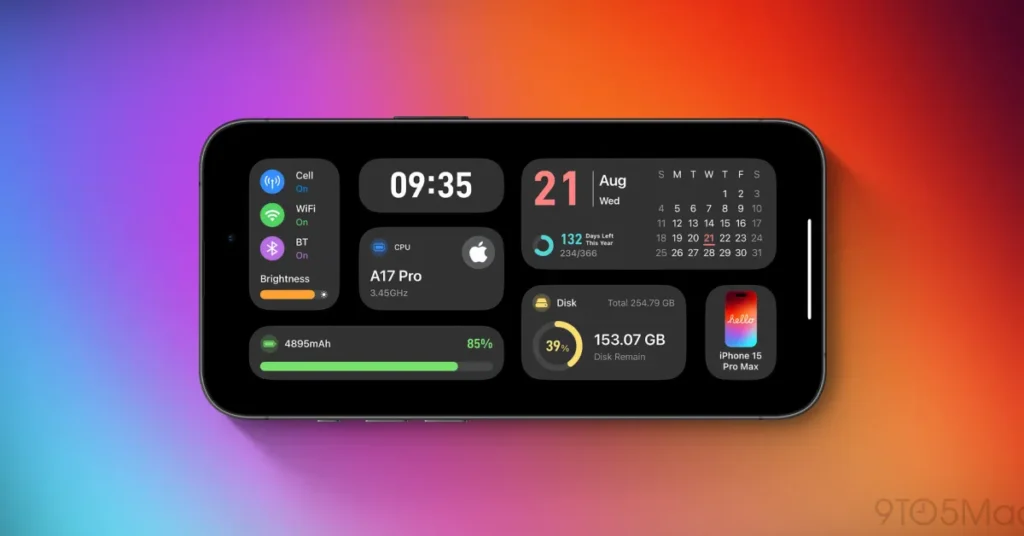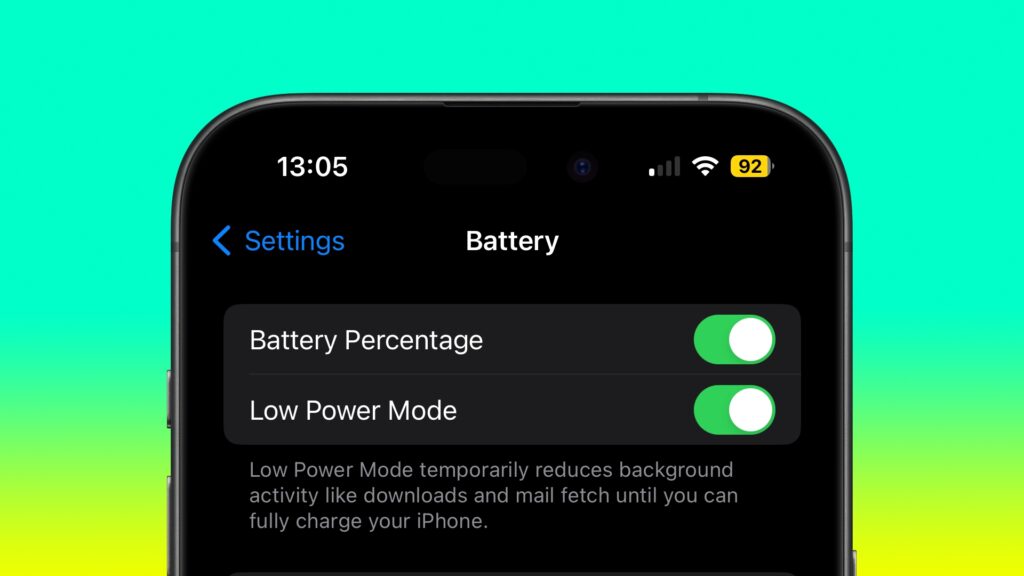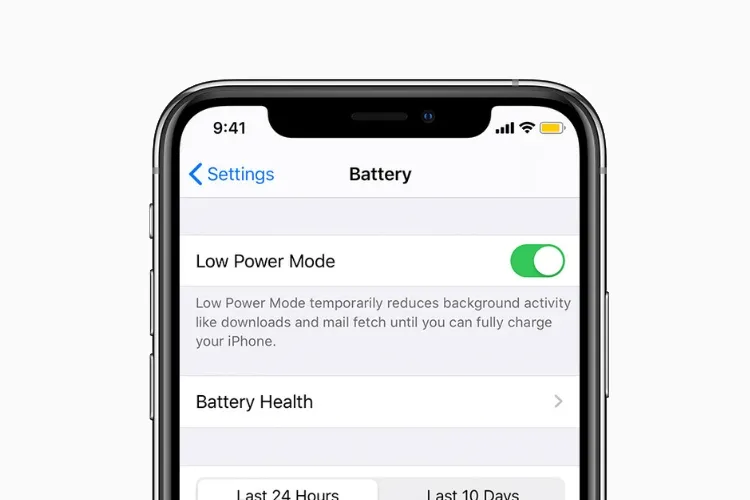Top 10 Genius iPhone Battery Saving Tricks
Apple Doesn’t Tell You!
Introduction: Unlock Hidden Battery Potential
You charge nightly, avoid extreme temperatures, and keep iOS updated—yet your iPhone battery barely survives lunchtime. While Apple’s basic tips help, a treasure trove of unadvertised settings can dramatically extend your battery life. This guide reveals 10 genius iPhone battery saving tips that tap into iOS’s deepest layers, transforming how you manage power.
1
Silence the Haptic Keyboard
The satisfying “tap” vibration when typing drains more power than you realize. Apple quietly admits this in a support note: Haptic feedback “might affect battery life”.
How to Implement:
- 1 Go to Settings > Sounds & Haptics > Keyboard Feedback
- 2 Toggle off Haptic
- 3 Keep “Sound” off for extra savings
Pro Tip:
Combine this with Reduce Motion (Settings > Accessibility > Motion) to minimize UI animations for compounded gains.
2
Neutralize Siri's Background Activity
Siri’s “Listen for ‘Hey Siri'” feature forces your microphone and AI processors to work 24/7. Background suggestions also chew through power.
How to Implement:
- 1 Navigate to Settings > Siri & Search
- 2 Turn off Listen for “Hey Siri” and Suggestions from Apple
- 3 Disable Allow Notifications for Siri suggestions
Why It Works:
Eliminates constant audio processing and background data fetches.
3
Aggressively Manage Location Services
GPS is a notorious battery killer. Apps like Facebook or weather tools often track location unnecessarily.
How to Implement:
- 1 Open Settings > Privacy & Security > Location Services
- 2 For non-essential apps (social media, games), select Never
- 3 For maps/ride-shares, use While Using the App
- 4 Disable System Services like “iPhone Analytics” or “Location-Based Alerts”
Pro Tip:
In low-signal areas, enable Airplane Mode to stop your iPhone from burning power searching for networks.
4
Delete Lock Screen Widgets
Live widgets (sports scores, weather) force apps to refresh constantly in the background, draining your battery silently.
How to Implement:
- 1 Long-press your Lock Screen > Tap Customize
- 2 Select the Lock Screen panel
- 3 Tap widget boxes > Hit the “–” icon to remove each
Pro Tip:
Use a minimalist wallpaper without widgets for real-time savings.
5
Automate Low Power Mode
Why wait for the 20% warning? Activate Low Power Mode earlier automatically.
How to Implement:
- 1 Open Shortcuts > Automation > “+”
- 2 Choose Battery Level > Set threshold (e.g., 35%)
- 3 Add action Set Low Power Mode > On
Pro Tip:
Pair this with 80% Charge Limit (iPhone 15+) in Settings > Battery > Health & Charging to slow battery aging.
6
Disable Hidden Fitness Tracking
Your iPhone’s motion coprocessor tracks steps and climbs even without an Apple Watch, consuming background power.
How to Implement:
- 1 Visit Settings > Privacy & Security > Motion & Fitness
- 2 Toggle off Fitness Tracking
Pro Tip:
Skip this if you don’t own a wearable.
7
Tame "Live" Features
Features like Live Voicemail, Live Activities (sports/Uber), and Live Wallpapers demand real-time processing.
How to Implement:
- 1 Live Voicemail: Settings > Phone > Live Voicemail > Off
- 2 Live Activities: Settings > [App Name] > Turn off Live Activities
- 3 Live Wallpapers: Use static images instead
Why It Works:
Reduced CPU/GPU load equals longer uptime.
8
Limit Frame Rate on Pro Models
iPhone 13 Pro and newer use 120Hz ProMotion displays. Capping refresh rates at 60Hz saves power.
How to Implement:
- 1 Go to Settings > Accessibility > Motion
- 2 Enable Limit Frame Rate
Pro Tip:
Animations feel less fluid but add ~1-2 hours of usage.
9
Deploy Offline Maps
Navigation in poor-signal areas forces your iPhone to repeatedly fetch map data. Offline Maps prevent this.
How to Implement:
- 1 In Maps, search for a location (e.g., “Yosemite Valley”)
- 2 Tap Download below the directions panel
- 3 Select the area size > Download
Pro Tip:
Pair with Airplane Mode while hiking to eliminate cellular drain.
10
Optimize Environmental Settings
Ambient heat accelerates battery degradation. Apple warns temperatures >35°C (95°F) cause permanent damage.
How to Implement:
- 1 Remove thick cases while charging
- 2 Avoid direct sunlight (e.g., car dashboards)
- 3 Store devices at 50% charge in cool environments if unused for months
Bonus: Hardware Hacks
MagSafe Power Banks
Use Qi2-certified packs (e.g., Anker 15W) for efficient top-ups.
Battery Replacement
If health is <80% (Settings > Battery > Health), a $89 Apple Store replacement restores like-new endurance.
The Science Behind Your Savings
Battery Drain per Hour & Annual Wear Impact
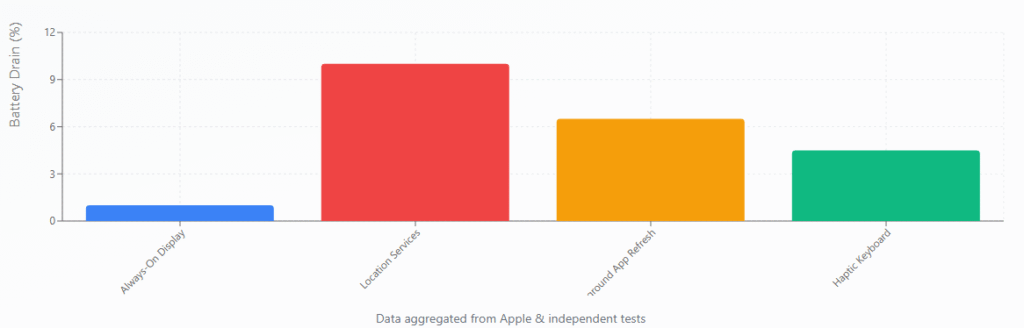
Conclusion: Master Your iPhone's Hidden Power Economy
These iPhone battery saving tips transcend basic advice, unlocking hours of extra uptime and slowing long-term degradation. Remember:
Disable haptics, background Siri, and fitness tracking
Automate Low Power Mode and 80% charging
Optimize location, widgets, and environmental factors
By adopting even 3–5 of these iPhone battery saving tips, you’ll reclaim control over your battery life—no dongles or battery cases required.
Frequently Asked Questions
How can I make my iPhone battery last longer?
Implement the 10 tips in this guide: disable haptic keyboard, manage Siri’s background activity, optimize location services, remove lock screen widgets, automate low power mode, disable fitness tracking, limit live features, cap frame rates on Pro models, use offline maps, and optimize environmental settings.
How can I use my iPhone for better battery life?
Focus on reducing background processes and unnecessary features. Turn off haptic feedback, limit location services to essential apps only, disable background app refresh for non-critical apps, and use Low Power Mode proactively rather than waiting for the 20% warning.
How do I reduce my iPhone battery usage?
Target the biggest battery drains first: GPS/location services (5-15% per hour), background app refresh (3-10% per hour), and always-on features like Siri listening and live widgets. Even small changes like disabling haptic keyboard feedback can save 2-7% per hour.
What is the 80/20 rule for iPhone batteries?
The 80/20 rule suggests charging your iPhone to 80% instead of 100% to reduce battery aging. iPhone 15 and newer models have an ‘Optimized Battery Charging’ feature that automatically implements this. You can also manually enable ‘80% Charge Limit’ in Settings > Battery > Health & Charging.