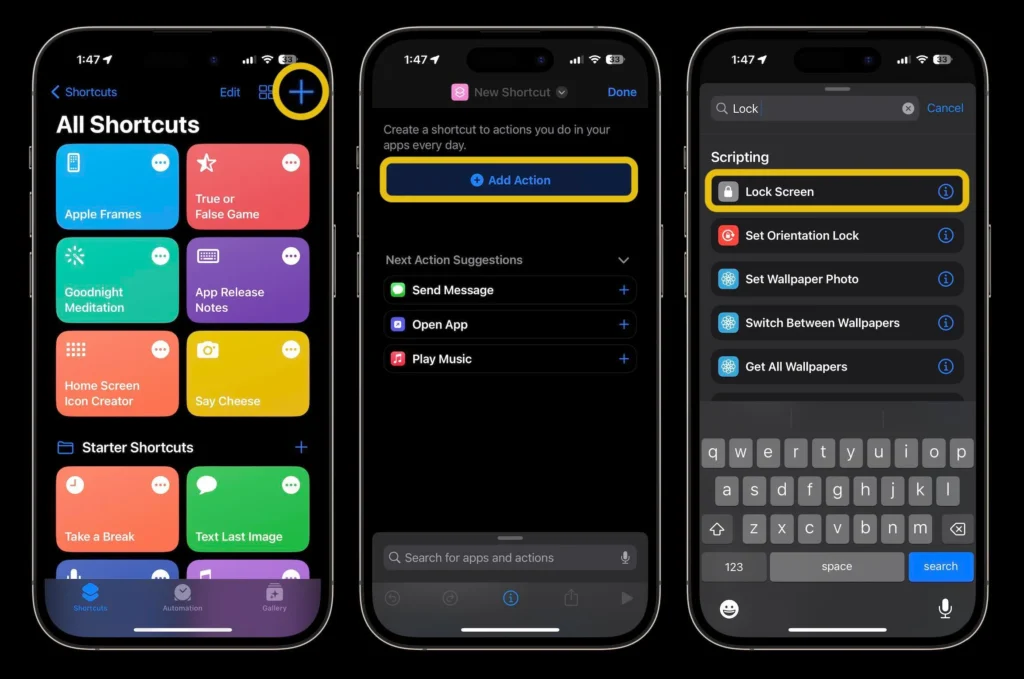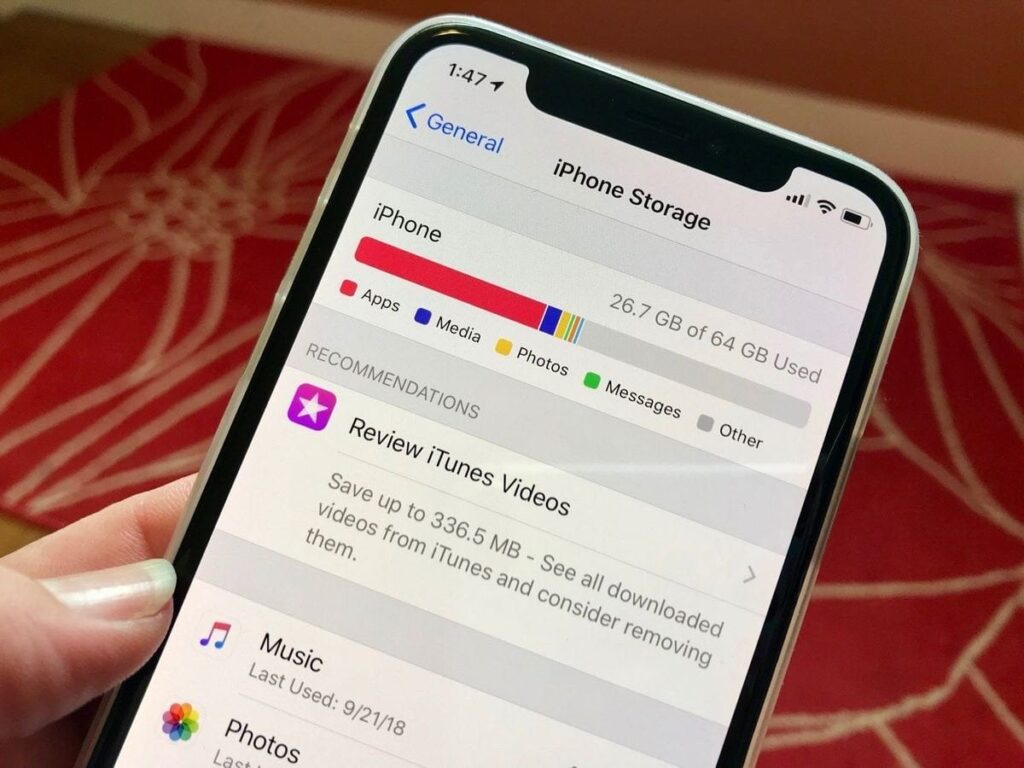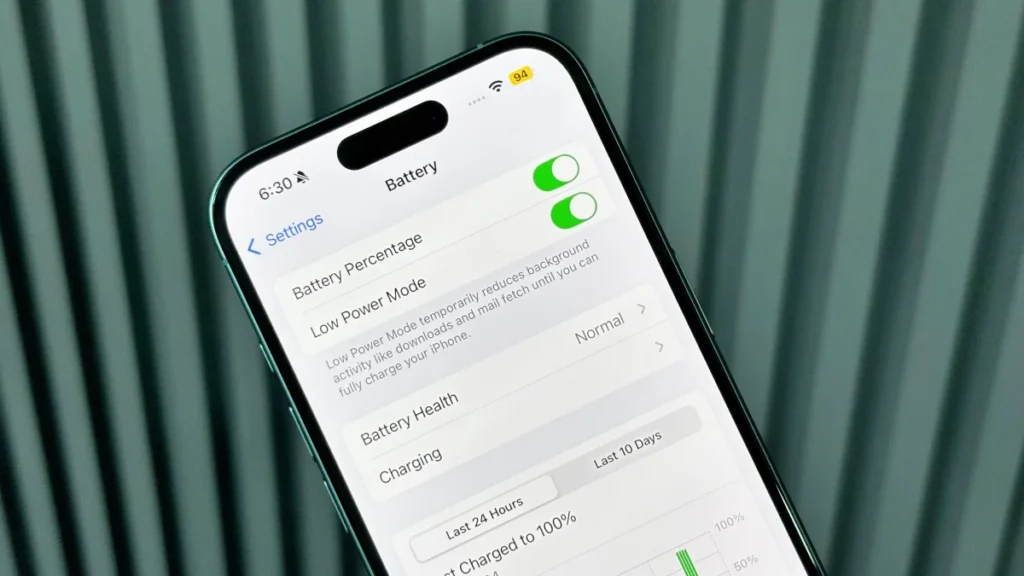Master Your Day
Essential iPhone Shortcuts to Skyrocket Productivity in 2025
Transform Your iPhone Into a Productivity Powerhouse
Tired of repetitive tasks draining your precious time? Does unlocking your iPhone’s true potential feel like a missed opportunity? You’re not alone. In the fast-paced world of 2025, maximizing efficiency isn’t just a luxury; it’s a necessity. The secret weapon hiding in plain sight? iPhone shortcuts for productivity.
These powerful automations, built right into iOS, are the key to transforming your device from a communication tool into a personalized productivity engine. Mastering iPhone shortcuts for productivity means shaving minutes off routine actions, reducing mental load, and freeing up cognitive resources for what truly matters. This guide dives deep into the essential iPhone shortcuts for productivity you need to master your day in 2025, leveraging the latest iOS capabilities to give you a significant edge.
Understanding the Powerhouse: What Are iPhone Shortcuts?
Formerly known as Workflow before Apple’s acquisition, the Shortcuts app is a visual scripting tool integrated deeply within iOS. It allows you to chain together multiple actions from various apps into a single, tapable shortcut or an automation triggered by time, location, or other events.
Think of it as creating your own custom mini-apps tailored precisely to your workflows. The beauty lies in its accessibility – no complex coding knowledge is required. The app provides a vast library of pre-built actions, and building a shortcut is often as simple as drag-and-drop. Investing time in learning iPhone shortcuts for productivity yields exponential returns by automating the mundane.

Why 2025 is the Year of iPhone Shortcuts for Productivity
The evolution of iOS, particularly with enhancements in Shortcuts and deeper system integration, makes 2025 the optimal time to embrace this tool. Advances in on-device intelligence, tighter app integrations, and features like Focus modes create a perfect storm for automation.
iPhone shortcuts for productivity now interact more seamlessly with your Calendar, Mail, Messages, Health data, Smart Home devices, and even third-party apps than ever before. Furthermore, the growing emphasis on digital wellbeing aligns perfectly with using shortcuts to reduce screen time and friction. Implementing iPhone shortcuts for productivity is no longer just for tech enthusiasts; it’s a fundamental skill for anyone aiming to work smarter in the modern digital landscape.
Getting Started: Setting Up Your Shortcuts Foundation
Install & Explore
The Shortcuts app comes pre-installed on recent iOS versions. If missing, download it from the App Store. Open it and browse the “Gallery” tab – a treasure trove of pre-made shortcuts showcasing possibilities.
Enable Untrusted Shortcuts (Crucial!)
To install shortcuts shared by others (like many in this guide!), go to iPhone Settings > Shortcuts > Toggle on “Allow Untrusted Shortcuts.” (Note: Only enable this if you trust the source).
Create Your First Shortcut
Tap the “+” icon in the top right of the “My Shortcuts” tab. Tap “Add Action”. Search for an action (e.g., “Show Alert”). Add it. Customize the text (e.g., “Hello, Productivity Master!”). Tap “Next”, name your shortcut (e.g., “Welcome Alert”), and tap “Done”. Tap the play button to run it! Congratulations, you’ve built your first shortcut.
Discover Actions
Use the search bar in the action picker. Explore categories like Scripting, Apps, Media, Location, etc. Understanding the vast array of actions is key to unlocking powerful iPhone shortcuts for productivity.
Essential iPhone Shortcuts for Productivity: Your 2025 Toolkit
Let’s dive into the specific iPhone shortcuts for productivity that will revolutionize how you use your iPhone. We’ll cover setup and practical applications.
I. Communication & Correspondence Champions
1. Quick Text Templates
What:
Send pre-defined messages (e.g., “Running 5 mins late!”, “Can I call you in 10?”) to frequent contacts instantly.
Setup:
Create a shortcut with the “Send Message” action. Pre-define the message and recipient. Run from the Shortcuts widget or ask Siri.
Productivity Boost:
Eliminates typing common responses dozens of times daily. Perfect for quick updates while on the move. A cornerstone of efficient iPhone shortcuts for productivity.
2. Email Triage Master
What:
Process emails with one tap – Archive, Delete, Move to Folder, or Reply with a template.
Setup:
Use the “Get Latest Emails” action (filter by mailbox/unread if needed). Add “Choose from List” to select emails. Add actions like “Move Message”, “Delete Message”, or “Reply to Message” (with pre-filled text). Use “Quick Look” to preview before action.
Productivity Boost:
Turns overwhelming inbox management into rapid-fire processing. Dramatically reduces email handling time. A powerful example of iPhone shortcuts for productivity streamlining communication.
3. Log Call Notes
What:
Automatically create a note in your preferred app (Notes, Bear, Evernote) after a phone call, prompting you to log key points. Include caller, time, and date.
Setup:
Use the “After Call” automation trigger. Add actions: “Get Details of Call” (Call Date, Caller), “Ask for Input” (Text: “Call Notes:”), “Append to Note” (select/create a specific note).
Productivity Boost:
Ensures critical call details are captured instantly, preventing forgotten action items. Embodies iPhone shortcuts for productivity enhancing information retention.
II. Time Management & Focus Titans
4. Focus Mode Activator
What:
One-tap activation (or deactivation) of specific Focus modes (e.g., Work, Deep Work, Personal) along with associated actions like setting timers, playing focus music, or opening specific apps.
Setup:
Use the “Set Focus” action. Choose the mode and toggle (Turn On/Off/Toggle). Chain with “Start Timer”, “Play Music” (specific playlist), “Open App”.
Productivity Boost:
Instantly creates a distraction-free environment tailored to your task, minimizing context switching. Fundamental iPhone shortcuts for productivity for maintaining flow.
5. Meeting Ready
What:
With one tap or Siri: Mute your phone, set a timer for the meeting duration, open the meeting notes document, and join the Zoom/Teams call link from your calendar event.
Setup:
Use “Get Upcoming Events” (filter by 1 event starting in 5 mins). “Get Details of Calendar Events” (URL – which often contains the meeting link). Chain: “Set Volume” (0%), “Open URLs”, “Start Timer” (use event end time minus current time for duration), “Open File” (link to your notes template).
Productivity Boost:
Eliminates frantic last-minute preparations. Ensures you walk into every meeting (virtual or mentally) fully prepared and focused. Peak iPhone shortcuts for productivity in action.
6. Time Tracker Log
What:
Quickly log time spent on a task to a spreadsheet (Numbers/Google Sheets via URL scheme) or note with a single tap. Entries include task name, start/end time, duration.
Setup:
Use “Ask for Input” (Task Name). “Get Current Date” (store as Start Time). Later, run shortcut again: “Get Current Date” (store as End Time). Calculate Duration. “Append to Spreadsheet/Note” (include Task, Start, End, Duration).
Productivity Boost:
Simplifies manual time tracking, providing valuable data for improving efficiency and billing. Essential iPhone shortcuts for productivity for freelancers and consultants.
III. Information Capture & Research Ninjas
7. Save to Read Later (Universal)
What:
Save articles, links, or text from anywhere (Safari, share sheet, other apps) to your preferred read-later app (Pocket, Instapaper, Omnivore) or a dedicated Notes folder.
Setup:
Create shortcut accepting “Text” or “URL” input. Add action for your target app (e.g., “Add to Pocket” or “Create Note” in a specific folder). Add to Share Sheet for one-tap saving.
Productivity Boost:
Captures valuable information instantly without breaking your current workflow. Prevents tab overload and ensures you never lose a useful link. Streamlines research using iPhone shortcuts for productivity.
8. Quick Voice Memo to Note
What:
Record a voice memo, transcribe it automatically to text, and save the transcription directly into a new or existing note. Optionally delete the audio memo afterward.
Setup:
Use “Record Audio”. “Transcribe Audio” (utilizes on-device speech recognition). “Create Note” (use transcribed text as content). Add “Delete Files” (the audio recording) if desired.
Productivity Boost:
Perfect for capturing ideas, meeting notes, or reminders hands-free while walking or driving. Leverages AI for powerful iPhone shortcuts for productivity.
9. Screenshot Processor
What:
Take a screenshot, immediately annotate it (crop, draw, add text), and save it to a predefined album or share it via your preferred method (Messages, Mail, Slack).
Setup:
Use the “Take Screenshot” action. Follow with “Edit Screenshot” (opens markup editor). Then “Save to Photo Album” (specify album) or “Share”.
Productivity Boost:
Streamlines the common workflow of capturing, editing, and sharing visual information. Saves multiple steps every time. A visual iPhone shortcuts for productivity tool.
IV. Automation & Smart Home Supervisors
10. Morning Launchpad
What:
Triggered automatically at your wake-up time: Read out your calendar & weather, start a news podcast, turn on smart lights/coffee maker, disable your sleep alarm, and open your meditation app.
Setup:
Create a Time of Day automation (e.g., 7:00 AM). Add actions: “Get Upcoming Events”, “Get Current Weather”, “Speak Text” (combine events and weather), “Play Podcast”, “Run Home Scene” (e.g., “Morning Lights/Coffee”), “Open App” (Meditation app).
Productivity Boost:
Creates a seamless, energizing start to your day without touching your phone. Ultimate automation using iPhone shortcuts for productivity.
11. Leaving Home/Arriving at Work
What:
Triggered by location (when you leave home): Turn off smart lights/plugs, set thermostat to eco mode, start playing your commute playlist, open navigation to work. Triggered arriving at work: Set Focus mode, open task manager.
Setup:
Create Location-based automation (Leave: Home). Actions: “Control My Home” (Turn off lights/plugs), “Set Thermostat”, “Play Music” (Playlist), “Show Directions” (Work address). Create another for Arrive: Work – “Set Focus” (Work), “Open App” (Todoist/Reminders).
Productivity Boost:
Automates routine environment adjustments, saving energy and mental effort. Ensures you start your commute or work session instantly focused. Smart iPhone shortcuts for productivity.
12. Low Power Mode Auto-Toggle
What:
Automatically enable Low Power Mode when battery drops below 30% (or another threshold) and disable it when charging starts.
Setup:
Create Battery Level automation (Falls Below 30%). Action: “Set Low Power Mode” (On). Create Charger automation (When Connected). Action: “Set Low Power Mode” (Off).
Productivity Boost:
Ensures your device lasts when you need it most without manual intervention. A simple but vital iPhone shortcuts for productivity safeguard.
V. Health & Wellness Integrators
13. Hydration Tracker
What:
Log a glass of water with one tap, recording the time and amount directly to Apple Health.
Setup:
Use “Log Health Sample” action. Choose “Water”, set amount (e.g., 500ml), log immediately. Add to Home Screen or Ask Siri “Log Water”.
Productivity Boost:
Makes healthy hydration effortless to track, contributing to sustained energy levels. A healthy habit enabled by iPhone shortcuts for productivity.
14. Quick Workout Start
What:
One tap to start a specific workout type in the Workout app, start a relevant playlist, and set a Focus mode.
Setup:
Use “Start Workout” (select type, e.g., Outdoor Run). Chain “Play Music” (Workout Playlist). “Set Focus” (Fitness Mode).
Productivity Boost:
Removes friction from starting exercise, making it more likely you’ll stick to your routine. iPhone shortcuts for productivity supporting physical wellbeing.
15. Mindful Minute
What:
Trigger a 1-minute (or custom) breathing exercise guided by a calming sound, set volume appropriately, and lock the screen to minimize distraction.
Setup:
Use “Set Volume” (e.g., 60%). “Play Sound” (select calming tone). “Wait” (60 seconds). “Stop Playing”. “Lock Screen”.
Productivity Boost:
Provides a quick, effective mental reset to combat overwhelm and refocus. Uses iPhone shortcuts for productivity for mental clarity.
Advanced Techniques: Taking Your Shortcuts to the Next Level
Variables & Magic Variables
Store data from one action (like the current date, a calculation result, or text input) and reuse it dynamically in later actions. (Look for the “Set Variable” action or use Magic Variables that appear automatically).
Conditionals (If Statements)
Make your shortcuts smarter. “If” the weather is Rainy, then “Show Notification: Take Umbrella!”, otherwise “Show Notification: Enjoy the sun!”.
Menus
Create interactive shortcuts that present choices (e.g., “Log Time To:” > Client A, Client B, Internal).
URL Schemes & x-callback-url
Deep link into specific functions of other apps (e.g., things:///add?title=Task). Search “[App Name] URL Scheme” to find possibilities.
JavaScript in Safari
Use the “Run JavaScript on Web Page” action within Safari to interact with webpage content (e.g., extract specific data, fill forms).
Integrating with APIs
For advanced users, the “Get Contents of URL” and “Get Dictionary from Input” actions allow interacting with web APIs (e.g., get stock prices, translate text via DeepL, control IFTTT).
Troubleshooting Common Shortcut Issues
Shortcut Won’t Run
Check app permissions (Settings > Shortcuts > [App Name]). Ensure “Allow Running Scripts” is on for Safari if using JavaScript. Verify automation triggers are correctly set.
“Not Allowed” Errors
The shortcut likely tries to access something requiring explicit permission (Location, Health data). Run the shortcut manually once and grant permissions when prompted.
Shortcut Runs But Doesn’t Work as Expected
Double-check the action order. Test individual actions. Ensure input types match (e.g., passing text where a URL is needed). Use “Quick Look” actions to see data at different stages.
Automation Doesn’t Trigger
Ensure the automation is enabled (green toggle). Check location settings (Settings > Privacy & Security > Location Services > System Services > Significant Locations – Must be ON for location triggers). Ensure “Run Automations” isn’t disabled in Focus modes.
Siri Can’t Find Shortcut
Ensure the shortcut name is clear and distinct. Try renaming it. Check Siri settings (Settings > Siri & Search > Shortcuts – ensure shortcut is listed and enabled).
Building Your Own: Tips for Creating Custom iPhone Shortcuts for Productivity
Start Small
Automate one tiny, annoying task first (e.g., texting “On my way” to your partner).
Test Incrementally
Add one action at a time and run the shortcut to verify it works before adding the next.
Identify Repetition
What sequence of actions do you perform multiple times daily? That’s your shortcut candidate.
Name Clearly
Use descriptive names (e.g., “Log Client Meeting – 30min” not “Shortcut 27”).
Use the Gallery
Find a similar pre-built shortcut and reverse-engineer/modify it.
Add to Home Screen/Widget/Siri
Make your shortcuts instantly accessible where you need them.
Search Actions Relentlessly
The action search bar is your best friend. Describe what you want to do.
Share and Discover
Explore communities like r/shortcuts or Sharecuts for inspiration and pre-made gems.
Conclusion: Unleash Your iPhone's True Potential
The path to mastering your day in 2025 runs directly through your iPhone, powered by intelligent automation. These iPhone shortcuts for productivity are not just time-savers; they are cognitive liberators. By automating the repetitive, streamlining the complex, and integrating your digital ecosystem, you reclaim mental bandwidth and create space for deep work, creativity, and genuine presence.
The initial investment in learning and setting up these iPhone shortcuts for productivity pays dividends every single day, compounding into significant gains over weeks and months. Don’t let your iPhone remain just a phone; transform it into the ultimate personal productivity assistant.
Start exploring the Shortcuts app today. Identify one friction point in your daily routine, build or install a shortcut to solve it, and experience the immediate boost. As you master more iPhone shortcuts for productivity, you’ll wonder how you ever managed without them. The future of efficient work and a balanced digital life is automated, personalized, and literally at your fingertips.
Your productivity revolution starts now