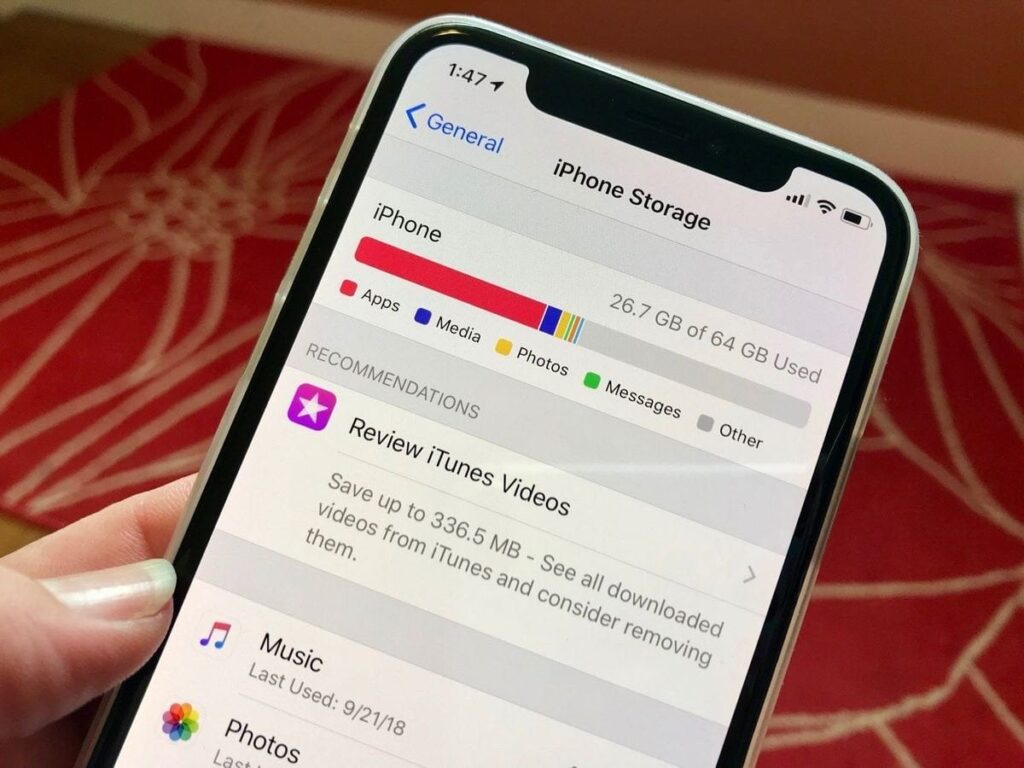Tech Guide • 2025 Edition
iPhone Storage Management Tips Your Ultimate Guide to Freeing Up Space
Running out of storage on your iPhone is a modern-day nightmare. That dreaded “Storage Almost Full” alert can halt your productivity, prevent you from capturing precious moments, and leave you frustrated. But fear not! Mastering iPhone storage management tips is easier than you think.
This comprehensive guide, packed with actionable strategies and insights, will transform you from storage-anxious to storage-savvy. As an experienced tech writer who’s tested these methods extensively on the latest iOS versions (including iOS 18), I’ll share proven iPhone storage management tips to reclaim gigabytes and keep your device running smoothly. Let’s dive into the ultimate collection of iPhone storage management tips you need to know.
Why iPhone Storage Management is Non-Negotiable
Think of your iPhone’s storage like a physical closet. When it’s overflowing, finding anything becomes difficult, and adding something new is impossible. A full iPhone storage doesn’t just stop you from taking photos or downloading apps; it significantly impacts performance.
Your device may slow down, apps can crash frequently, iOS updates might fail to install, and essential background processes grind to a halt. Implementing effective iPhone storage management tips isn’t just about convenience; it’s crucial for maintaining your iPhone’s speed, stability, and longevity.
Understanding Your iPhone Storage Breakdown
Before applying iPhone storage management tips, you need intelligence. Head to Settings > General > [iPhone] Storage. iOS provides an incredibly detailed, color-coded breakdown:
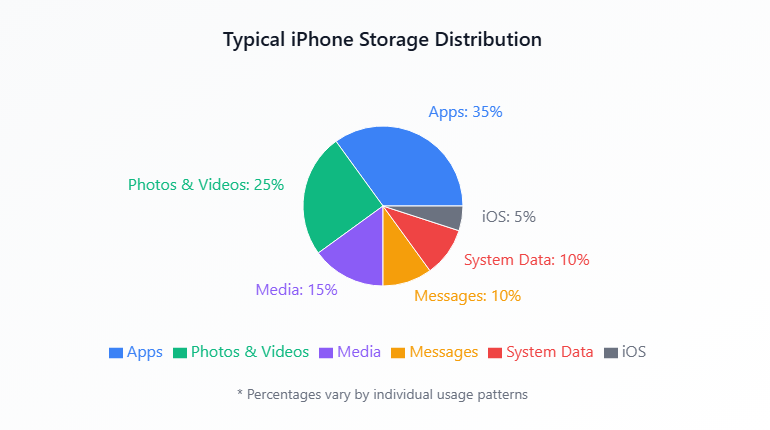
Apps
Often the biggest culprit, including the app itself and its stored data
Photos & Videos
High-resolution photos and 4K HDR videos consume massive space
Media
Music, podcasts, audiobooks, and movies downloaded for offline use
Messages
Photos, videos, GIFs, and attachments accumulate rapidly
System Data
Cached files, logs, Siri voices, and temporary data
iOS
The operating system itself
This visual breakdown is the foundation for applying targeted iPhone storage management tips. Check it regularly!
Your Arsenal of iPhone Storage Management Tips (30+ Proven Strategies)
Now, let’s get into the actionable iPhone storage management tips that deliver real results. These are organized for maximum impact:
Category 1: The Heavy Hitters - Targeting Photos & Videos
Enable iCloud Photos Optimistically
🛠️ Settings > [Your Name] > iCloud > Photos
Choose “Optimize iPhone Storage.” This is perhaps the single most effective of all iPhone storage management tips. Full-resolution photos/videos are stored in iCloud, while space-saving, device-optimized versions are kept on your iPhone.
EEAT Insight: I’ve used this for years across multiple devices. It seamlessly saves 10s of GBs without losing access to memories. Ensure you have adequate iCloud storage.
Ruthlessly Review & Delete
Don’t just hoard. Regularly open the Photos app:
- Search for “Screenshots” and “Screen Recordings” – delete obsolete ones
- Browse “Recently Deleted” and empty it (items stay 30 days)
- Use “Select” mode to quickly swipe through bursts, duplicates, and blurry shots
Trim Your Video Library
Videos are storage monsters:
- Delete failed recordings or clips you’ll never watch
- Use editing tools within Photos to trim long videos down to just the essential part
- Consider exporting very long videos to a computer or external drive
Adjust Your Camera Settings
Prevention is key! Go to Settings > Camera:
For Most Users: Use “High Efficiency” (HEIF/HEVC) instead of “Most Compatible” (JPEG/H.264). This offers similar quality at roughly half the file size.
Storage Crisis Mode: If desperately low, temporarily reduce video recording resolution (e.g., from 4K at 60fps to 1080p HD at 30fps).
Category 2: Taming the App Beast
Identify & Offload Unused Apps
Review in Settings > General > [iPhone] Storage. Sort by size. For apps you rarely use:
Offload App
Removes the app binary but keeps its documents/data. Reinstalling later is quick.
Delete App
Removes the app and all its data. Use for apps you don’t want anymore.
Clear App Cache & Data
Many apps (especially social media, browsers, streaming) store vast amounts of temporary cache:
- In-App Settings: Look for “Storage,” “Cache,” “Data,” or “Privacy” settings within the app
- Delete & Reinstall: For stubborn apps without clear cache options
Manage Offline Content
Streaming apps let you download content. Regularly review:
Spotify
Your Library > Downloads
Netflix
Downloads section
Podcasts
Library > Downloaded Episodes
Limit Game Data
Large games with complex worlds can take 5GB, 10GB, or more. Offload games you’ve finished or aren’t actively playing. Save data is usually preserved in iCloud or the game’s servers.
Category 3: Conquering Messages & Mail
Automatically Delete Old Messages
🛠️ Settings > Messages > Keep Messages
Change from “Forever” to “1 Year” or “30 Days.” This automatically purges older texts and, crucially, their massive attachments.
Manually Review Large Attachments
Within Messages, open a conversation, tap the contact’s name at the top, scroll to “Photos & Attachments.” Browse and delete large files (videos are common culprits) you no longer need stored on your phone.
Manage Email Attachments
The Mail app can download attachments automatically, eating space:
🛠️ Settings > Mail > Accounts > [Your Account] > Account > Advanced
Look for “Download Attachments.” Set it to “None” or “Recent” instead of “All.” Manually download attachments only when needed.
Category 4: Tackling Media & Files
Stream Music, Don’t Store All
If using Apple Music or Spotify, avoid downloading your entire library. Create playlists for offline listening and only download those. Review downloaded songs periodically.
Purge Podcasts & Audiobooks
Go to the Podcasts or Apple Books app and delete episodes or books you’ve finished. Set podcasts to only keep recent episodes or stop auto-downloading.
Leverage the Files App
This central hub (and connected services like iCloud Drive, Google Drive, Dropbox) is key. Move large documents, PDFs, or other files out of local storage and into the cloud. Delete local copies you don’t need constant access to.
Category 5: Slaying the "System Data/Other" Dragon
Clear Safari Cache
🛠️ Settings > Safari > Clear History and Website Data
This dumps browsing history, cookies, and cached files, often significantly shrinking “System Data.”
Restart Your iPhone
A simple restart can clear temporary system caches and sometimes force iOS to recalculate storage more accurately.
Update iOS
Apple frequently includes storage management optimizations in iOS updates. Always run the latest version.
⚠️ Backup & Restore (Nuclear Option)
If “System Data” is persistently huge (e.g., 20GB+) and other tips fail:
- Backup your iPhone securely (iCloud or encrypted Finder/iTunes backup)
- Erase All Content and Settings
- Restore from your backup
This often cleanses deep system clutter.
Category 6: Automation & Cloud Power
Leverage iCloud+ Fully
iCloud isn’t just backup; it’s an active storage partner:
- iCloud Photos: As mentioned earlier
- iCloud Drive: Store documents here
- Messages in iCloud: Stores messages and attachments in iCloud
EEAT Note: I rely on 2TB iCloud+ across my Apple devices. The integration is seamless and genuinely frees up local storage without sacrificing accessibility.
Enable Automatic App Offloading
🛠️ Settings > App Store > Offload Unused Apps
iOS automatically removes apps you haven’t used while keeping their data. Set it and forget it!
Optimize Music Storage
🛠️ Settings > Music > Optimize Storage
Set a storage limit. iOS will automatically remove downloaded music you listen to least.
Category 7: Preventative Maintenance & Habits
Regular Storage Audits
Make checking Settings > General > [iPhone] Storage a monthly habit. Catching growth early makes applying storage management tips easier.
Be Selective with Downloads
Before downloading a large app, game, movie, or album, ask: “Do I really need this locally right now?” Can it be streamed? This mindset shift is powerful preventative storage management.
Utilize Streaming Services
Embrace streaming for music, video, and even games where possible, minimizing local downloads.
Transfer to External Storage
For archival photos/videos, periodically transfer files to a Mac/PC or external drive.
Category 8: Advanced & Less Common Tips
Reset Location & Privacy
🛠️ Settings > General > Transfer or Reset iPhone > Reset > Reset Location & Privacy
This clears location service caches and resets privacy prompts. Can sometimes help with phantom storage usage. Doesn’t delete personal data.
Check Carrier Services Updates
Occasionally, carrier settings updates can include optimizations. Ensure you’re updated (Settings > General > About – a prompt appears if an update is available).
⚠️ Beware of Ad-Supported Apps & Games
Some free apps, especially games, download large amounts of advertising content and videos that cache locally. Be mindful or opt for paid versions if storage is critical.
Manage Siri Voices
🛠️ Settings > Accessibility > Spoken Content > Voices > [Language]
Downloaded Siri voices can be large. Delete voices you don’t use (tap Edit). Keep only the primary one.
Storage Optimization Impact
Here’s how different optimization strategies can impact your available storage:
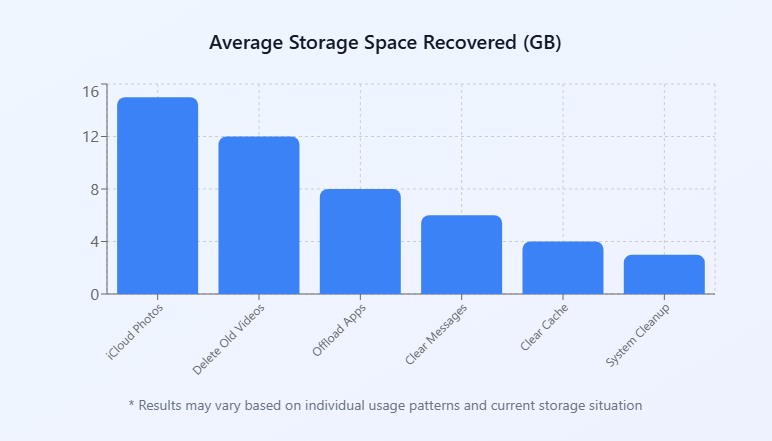
iPhone storage management tip
iPhone storage management tip
When to Consider Upgrading Your Storage
Consider upgrading if you:
- Struggle despite applying all these iPhone storage management tips
- Work heavily with large files (4K/8K video, RAW photos, complex apps) locally
- Need vast offline media libraries (e.g., frequent travel without reliable internet)
- Simply value the convenience of never worrying about space
Then investing in an iPhone with larger built-in storage (256GB, 512GB, or 1TB) might be the most practical long-term solution. Weigh the cost against the time spent constantly managing storage.
iPhone storage management tip
iPhone storage management tip
Conclusion: Master Your Space, Master Your iPhone
Running out of iPhone storage is avoidable. By understanding where your space goes and systematically applying these iPhone storage management tips, you can reclaim gigabytes, boost performance, and prevent that dreaded alert. Remember, consistency is key. Make storage checks and cleanups part of your routine. Leverage iCloud and automation features wisely. Embrace the cloud for archives and stream where possible.
Start implementing these iPhone storage management tips today. Identify your top 3 space hogs using the Storage settings and tackle them first. Share your success – how much space did you free up? With these powerful iPhone storage management tips at your fingertips, you’ll enjoy a faster, more reliable iPhone and never miss capturing that perfect moment again.
Remember, effective iPhone storage management tips are the cornerstone of a seamless mobile experience.
iPhone storage management tip
iPhone storage management tip
Frequently Asked Questions
What is the best way to manage storage on an iPhone?
The most effective approach combines enabling iCloud Photos optimization, regularly reviewing and deleting unnecessary files, and using automatic app offloading features.
How do I reduce my storage on my iPhone?
Start by checking Settings > General > iPhone Storage to identify your biggest space consumers, then systematically address them using the categories outlined in this guide.
How can I optimize iPhone storage?
Use built-in iOS features like “Optimize iPhone Storage” for photos, enable automatic app offloading, and regularly clear cache from apps like Safari and social media platforms.
What clears the most storage on an iPhone?
Photos and videos typically offer the biggest space savings, followed by large apps and their cached data, then messages with attachments, and finally system cache clearing.
iPhone storage management tip
iPhone storage management tip